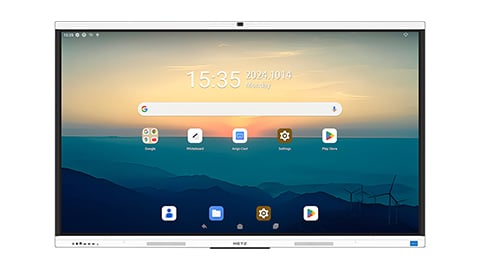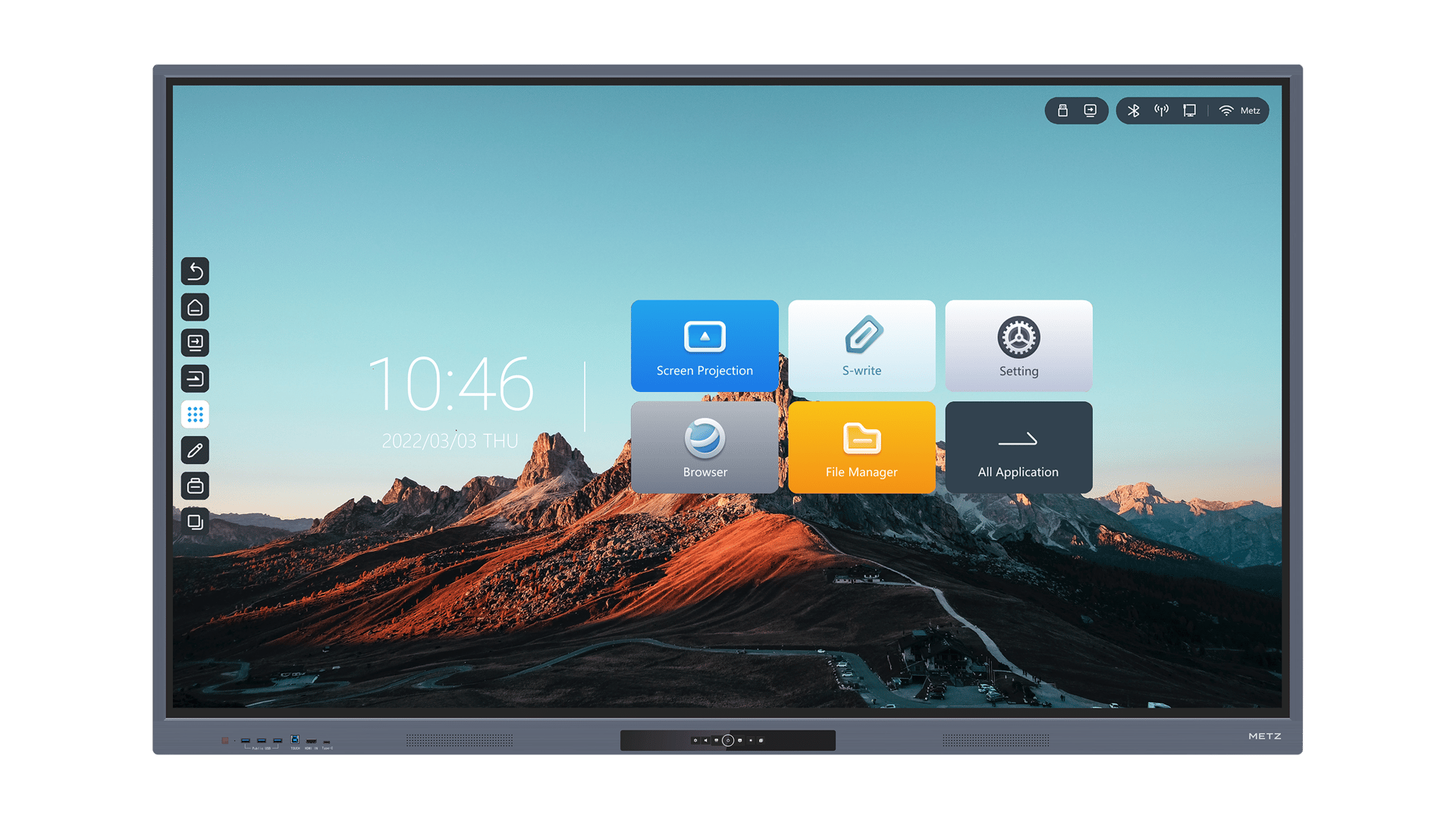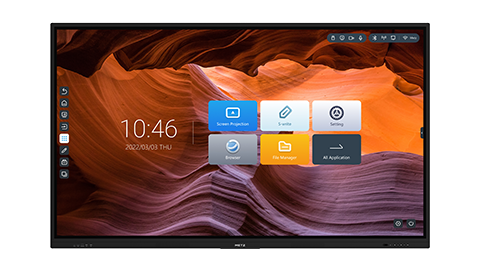1. Understanding the Concept of Kinect
Kinect is a motion sensing input device developed by Microsoft for Xbox gaming consoles. However, its applications go far beyond gaming. Kinect uses a combination of cameras, depth sensors, and microphones to track and interpret human body movements. This technology allows users to interact with devices and interfaces through natural gestures and voice commands.
2. The Benefits of Integrating Kinect into an Interactive Display
Integrating Kinect into an interactive display opens up a world of possibilities for various industries. Here are some key benefits:
- Enhanced User Experience: Kinect enables a more intuitive and immersive user experience by eliminating the need for physical controllers or touchscreens.
- Gesture Recognition: Users can control and navigate through content simply by gesturing, making it ideal for interactive presentations, exhibitions, and educational displays.
- Engaging and Interactive: By incorporating Kinect, interactive displays become more engaging, encouraging active participation from users.
- Data Collection: Kinect can collect valuable data about user behavior and preferences, providing insights that can be used for market research and analytics.
3. Hardware Requirements for Integrating Kinect
Before integrating Kinect into an interactive display, it's crucial to ensure you have the necessary hardware. Here are the essential requirements:
- Kinect Sensor: You will need a Kinect sensor, which can be purchased separately from Microsoft or other authorized retailers.
- Display: Choose a display that suits your requirements, whether it's a large screen for a public interactive display or a smaller one for a personal project.
- Computer: A computer with sufficient processing power and memory is needed to run the Kinect software and handle the interactive display.
- Mounting Hardware: Depending on your setup, you may need mounting hardware to securely position the Kinect sensor and the display.
4. Setting Up Kinect for Integration
Once you have the necessary hardware, follow these steps to set up Kinect for integration:
- Connect the Kinect sensor to your computer using the provided USB cable.
- Install the Kinect for Windows SDK (Software Development Kit) or the appropriate software for your platform.
- Position the Kinect sensor in a way that captures the desired field of view and ensures optimal tracking.
- Calibrate the Kinect sensor according to the software instructions to ensure accurate motion tracking.
- Test the Kinect sensor and make any necessary adjustments before proceeding with the integration.
5. Developing Interactive Applications with Kinect
Now that Kinect is set up and ready to use, it's time to develop interactive applications. Here are some options:
- Custom Development: Hire a software developer or development team to create a custom application tailored to your specific interactive display requirements.
- Open-Source Frameworks: Utilize open-source frameworks, such as OpenKinect or Microsoft's Kinect SDK, to develop your interactive applications in-house.
- Pre-built Solutions: Explore pre-built solutions and software packages that offer a range of interactive features and functionalities compatible with Kinect.
6. Implementing Gesture Recognition
Gesture recognition is a key aspect of integrating Kinect into an interactive display. Here's how to implement it:
- Gestures Library: Utilize a gestures library provided by Kinect SDK or develop your own gestures for specific interactions.
- Gestures Mapping: Map gestures to specific functions or actions within your interactive application.
- Gesture Training: Train the application to recognize and differentiate between various gestures by capturing and analyzing user movements.
- Feedback: Provide visual or auditory feedback to users to indicate successful gesture recognition.
7. Designing Engaging User Interfaces
When integrating Kinect into an interactive display, designing engaging user interfaces is crucial. Consider these factors:
- Visual Appeal: Create visually appealing interfaces that capture users' attention and reflect the purpose of the interactive display.
- Intuitive Navigation: Ensure the interface is easy to navigate using gestures, clearly indicating available options and actions.
- Feedback and Response: Provide immediate feedback to user interactions, acknowledging their actions and responding accordingly.
- Accessibility: Design interfaces that are accessible to individuals with diverse abilities, considering factors such as font size, color contrast, and audio cues.
8. Troubleshooting and Maintenance
Integrating Kinect into an interactive display may encounter occasional issues. Here are some troubleshooting and maintenance tips:
- Regular Software Updates: Keep the Kinect software and drivers up to date to ensure compatibility and access to the latest features.
- Environmental Factors: Avoid placing the interactive display in direct sunlight or areas with excessive reflections, as they can interfere with Kinect's motion tracking capabilities.
- Calibration Checks: Regularly check and recalibrate the Kinect sensor to maintain accurate tracking and gesture recognition.
- Hardware Maintenance: Clean the Kinect sensor and display regularly to remove dust and fingerprints that can affect performance.
9. Real-World Applications of Kinect-Integrated Interactive Displays
The integration of Kinect into interactive displays has found applications in various industries:
- Educational Institutions: Kinect-integrated displays can enhance classroom learning experiences, allowing students to interact with educational content in a more engaging and immersive manner.
- Museums and Exhibitions: Interactive displays incorporating Kinect can provide visitors with a memorable and interactive experience, making exhibits more captivating and informative.
- Retail and Advertising: Kinect-powered interactive displays offer innovative ways for retailers to engage customers, showcase products, and gather valuable consumer insights.
- Healthcare and Rehabilitation: Kinect can be utilized in healthcare settings for virtual rehabilitation exercises, motion tracking during surgeries, and patient monitoring.
10. The Future of Kinect Integration
As technology continues to evolve, so does the potential for integrating Kinect into interactive displays. The future holds exciting possibilities, including:
- Advanced Gesture Recognition: Further advancements in gesture recognition algorithms will enable more precise and nuanced interactions with interactive displays.
- Augmented Reality Integration: Combining Kinect with augmented reality technologies can create truly immersive and interactive experiences.
- Artificial Intelligence Integration: Integration with AI technologies will enable interactive displays to adapt and personalize user experiences based on individual preferences and behaviors.
- Expanded Industry Applications: More industries, such as hospitality, transportation, and entertainment, will discover innovative ways to leverage Kinect-integrated interactive displays.