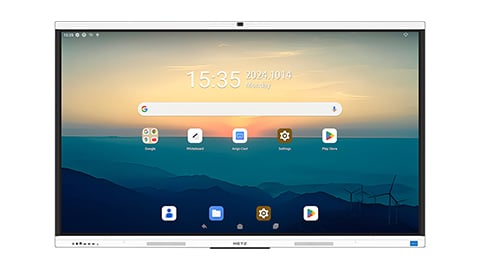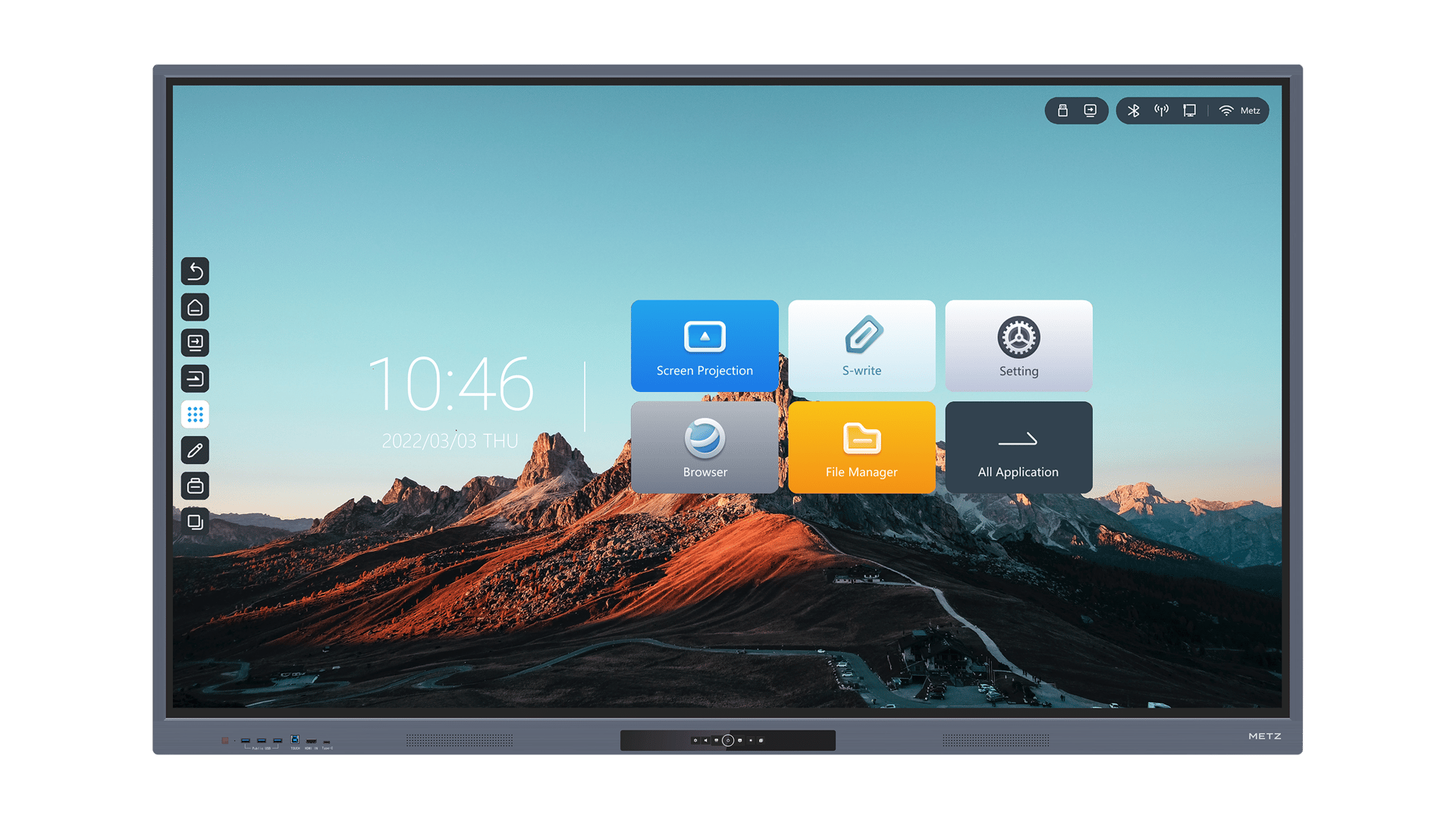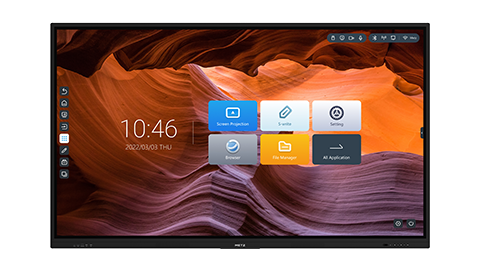how to use a smartboard: A Comprehensive Guide
Smartboards have revolutionized the way we teach and learn in the classroom. These interactive whiteboards offer a wide range of features and capabilities that enhance engagement and collaboration. Whether you are a teacher or a student, learning how to use a smartboard effectively can greatly enhance your educational experience. In this article, we will provide you with a comprehensive guide on how to use a smartboard to its fullest potential.
1. Getting Started: Setting up Your Smartboard
Before you can start using your smartboard, it is essential to set it up correctly. Begin by ensuring that the smartboard is properly mounted on the wall or placed on a stable surface. Connect the smartboard to your computer using the provided cables and make sure all connections are secure. Install the necessary software drivers on your computer to enable communication between the smartboard and your device.
2. Calibrating Your Smartboard
Calibration is a crucial step in using a smartboard effectively. It ensures that the touch response is accurate and precise. To calibrate your smartboard, launch the calibration software and follow the on-screen instructions. Typically, this involves touching specific points on the board to align them with the corresponding points on your computer screen. Regular calibration is recommended to maintain optimal performance.
3. Navigating the Smartboard Interface
Once your smartboard is set up and calibrated, it's time to familiarize yourself with the interface. The smartboard interface usually consists of a toolbar and a workspace. The toolbar contains various tools and options that allow you to interact with the board, while the workspace is the area where you can write, draw, and interact with content. Take some time to explore the different tools and features available to make the most of your smartboard.
4. Writing and Annotating on the Smartboard
One of the primary functions of a smartboard is its ability to allow you to write and annotate directly on the board. Using a stylus or your finger, you can write, draw, highlight, and erase just like you would on a traditional whiteboard. The smartboard software typically offers a variety of pen colors, thicknesses, and styles, allowing you to create visually appealing and engaging content.
5. Importing and Presenting Content
A smartboard is more than just a digital whiteboard – it is also a powerful presentation tool. You can import various types of content, such as documents, images, videos, and websites, directly onto the smartboard. This enables you to deliver dynamic and interactive presentations that capture the attention of your audience. Take advantage of the smartboard's ability to resize, rotate, and manipulate content to create engaging presentations.
6. Using Interactive Tools and Widgets
Smartboards offer a wide range of interactive tools and widgets that enhance the learning experience. These tools include interactive dice, timers, calculators, and virtual manipulatives, among others. Incorporating these tools into your lessons can make them more interactive and engaging. Experiment with different tools and widgets to find the ones that best suit your teaching or learning style.
7. Collaborating and Sharing with Others
Smartboards excel at facilitating collaboration and sharing. Many smartboard software platforms allow multiple users to interact with the board simultaneously. This feature is particularly useful during group activities or brainstorming sessions. Additionally, you can save and share your smartboard files with others, making it easy to distribute materials or collaborate with colleagues.
8. Using Smartboard Apps and Online Resources
There is a vast array of smartboard apps and online resources available that can further enhance your smartboard experience. These resources offer pre-designed lesson templates, educational games, interactive activities, and more. Explore these apps and resources to find new and creative ways to use your smartboard in the classroom.
9. Troubleshooting Common Smartboard Issues
Like any technology, smartboards can occasionally experience issues. Common problems include calibration errors, connectivity issues, or software glitches. If you encounter any issues, refer to the smartboard's user manual or contact technical support for assistance. Regularly updating your smartboard software and drivers can also help prevent and resolve potential issues.
10. Continuous Learning and Improvement
Finally, remember that using a smartboard is an ongoing learning process. As you become more comfortable with the basics, continue to explore new features and techniques. Attend professional development workshops or online courses to enhance your skills and stay up to date with the latest smartboard trends and advancements.