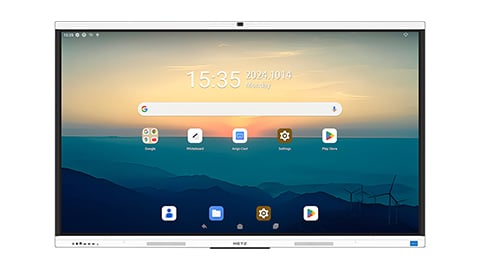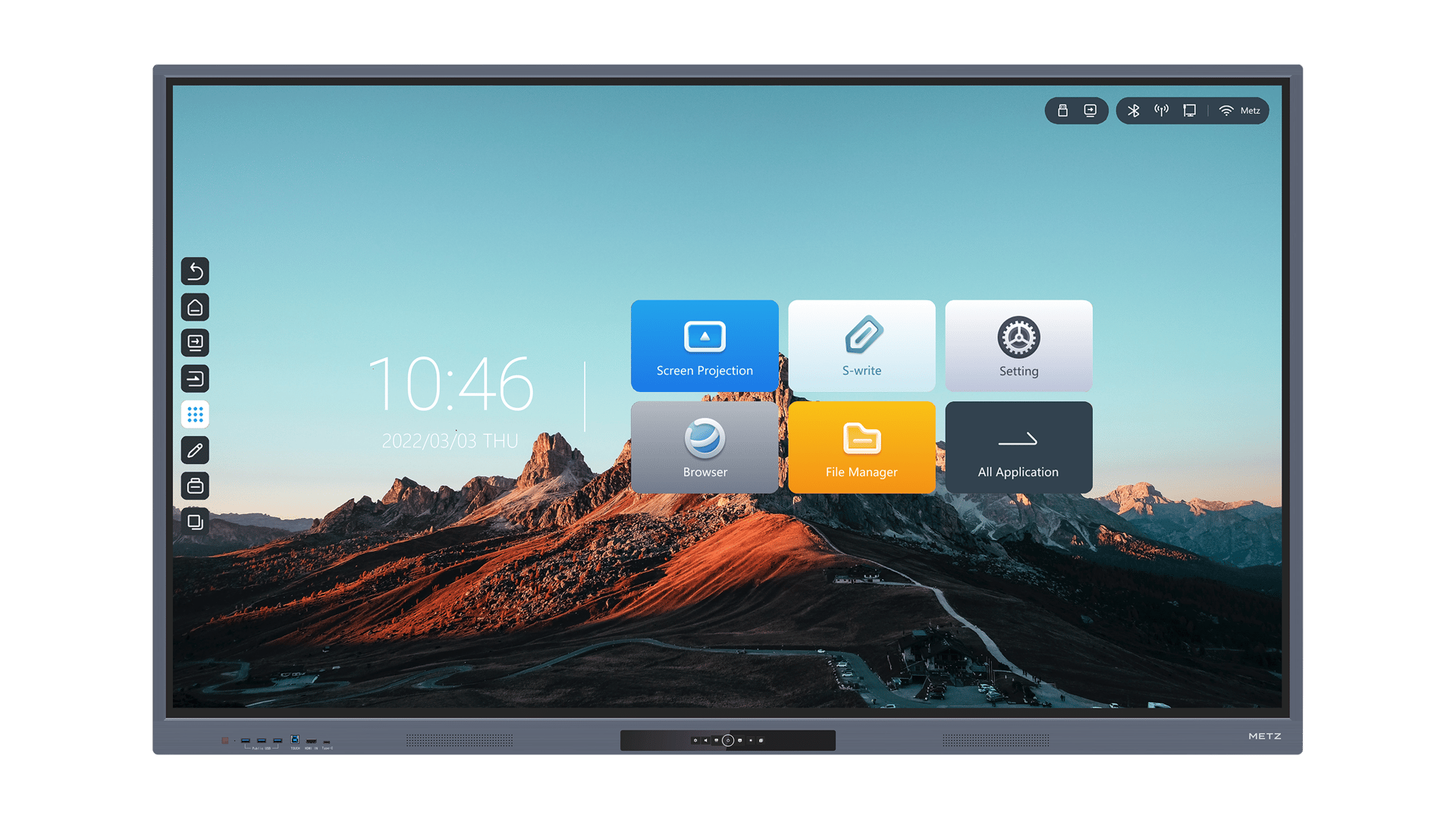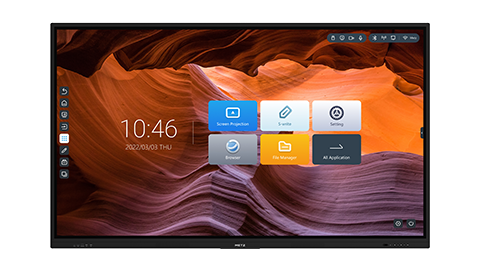How to Create Dynamic Lessons with Your Smart Board
The use of technology in the classroom has revolutionized the way teachers deliver lessons and engage students. One such tool that has gained popularity is the Smart Board. With its interactive features and multimedia capabilities, the Smart Board allows teachers to create dynamic lessons that captivate students' attention and enhance their learning experience. In this article, we will explore various strategies and tips on how to create dynamic lessons with your Smart Board.
1. Utilize Interactive Tools
One of the key features of the Smart Board is its interactive tools. Take full advantage of these tools to engage students and make your lessons more dynamic. Use the pen tool to write and draw on the board, the highlighter tool to emphasize important points, and the eraser tool to correct mistakes. You can also use the shape tool to create shapes and the spotlight tool to focus attention on specific areas of the board.
2. Incorporate Multimedia Elements
Make your lessons more engaging by incorporating multimedia elements such as images, videos, and audio. The Smart Board allows you to easily insert and manipulate these elements. For example, you can display images related to the topic you are teaching, play educational videos that reinforce the lesson, or include audio clips for pronunciation practice. By appealing to different senses, multimedia elements help students better understand and retain information.
3. Encourage Student Participation
The interactive nature of the Smart Board makes it an ideal tool for promoting student participation. Encourage students to come up to the board and interact with the content. For example, you can ask them to solve a math problem, label parts of a diagram, or drag and drop items into categories. This not only keeps students actively engaged but also allows you to assess their understanding in real-time.
4. Use Interactive Games and Quizzes
Add an element of fun to your lessons by incorporating interactive games and quizzes. The Smart Board offers a wide range of educational games and quiz templates that you can use to review and reinforce concepts. For example, you can create a matching game to test vocabulary knowledge or a quiz to assess comprehension. These interactive activities make learning more enjoyable and help students retain information better.
5. Utilize Smart Notebook Software
To fully harness the potential of your Smart Board, make sure to familiarize yourself with the Smart Notebook software. This software allows you to create, customize, and deliver interactive lessons. You can create interactive pages with embedded multimedia, interactive widgets, and interactive assessments. The Smart Notebook software also offers a vast library of pre-made lesson resources that you can use or modify to suit your needs.
6. Collaborate and Share Lessons
Take advantage of the collaborative features of the Smart Board to share lessons and collaborate with other teachers. The Smart Board allows you to save and share lessons with colleagues, making it easy to collaborate and exchange ideas. You can also access online communities and platforms where teachers share their Smart Board lessons and resources. This collaborative approach not only saves time but also promotes professional growth.
7. Differentiate Instruction
The Smart Board offers various tools and features that allow you to differentiate instruction and meet the diverse needs of your students. For example, you can create interactive activities at different difficulty levels, provide audio support for struggling readers, or offer additional resources for advanced learners. By tailoring the lesson to individual students, you can ensure that all students are actively engaged and challenged.
8. Provide Immediate Feedback
The Smart Board enables you to provide immediate feedback to students, which is crucial for their learning and growth. Use the annotation tools to provide feedback on student work, highlight correct answers, or offer suggestions for improvement. You can also use the recording feature to record your explanations or demonstrations for students to review later. Immediate feedback helps students understand their mistakes and reinforces their learning.
9. Integrate Real-World Examples
Make your lessons relevant and meaningful by integrating real-world examples. The Smart Board allows you to easily access and display online resources, news articles, and simulations that connect the content to the real world. For example, if you are teaching a science lesson on the solar system, you can show videos of NASA missions or use online simulations to demonstrate planetary motion. Real-world examples help students see the practical applications of what they are learning.
10. Reflect and Improve
Finally, take the time to reflect on your lessons and seek ways to improve. Use the data and feedback gathered from the Smart Board to identify areas of strength and areas for growth. Reflect on how the lesson engaged students, what worked well, and what could be improved. By constantly refining your approach, you can create even more dynamic and effective lessons with your Smart Board.
Smart Board, dynamic lessons, interactive tools, multimedia elements, student participation, interactive games, Smart Notebook software, collaborate, differentiate instruction, immediate feedback, real-world examples, reflect and improve How to Create Dynamic Lessons with Your Smart Board - Expert Tips Discover expert tips on how to create dynamic lessons with your Smart Board. Incorporate interactive tools, multimedia elements, and games to engage students and enhance their learning experience.