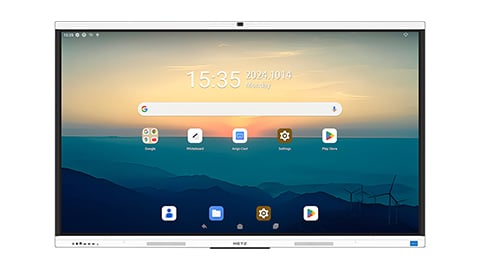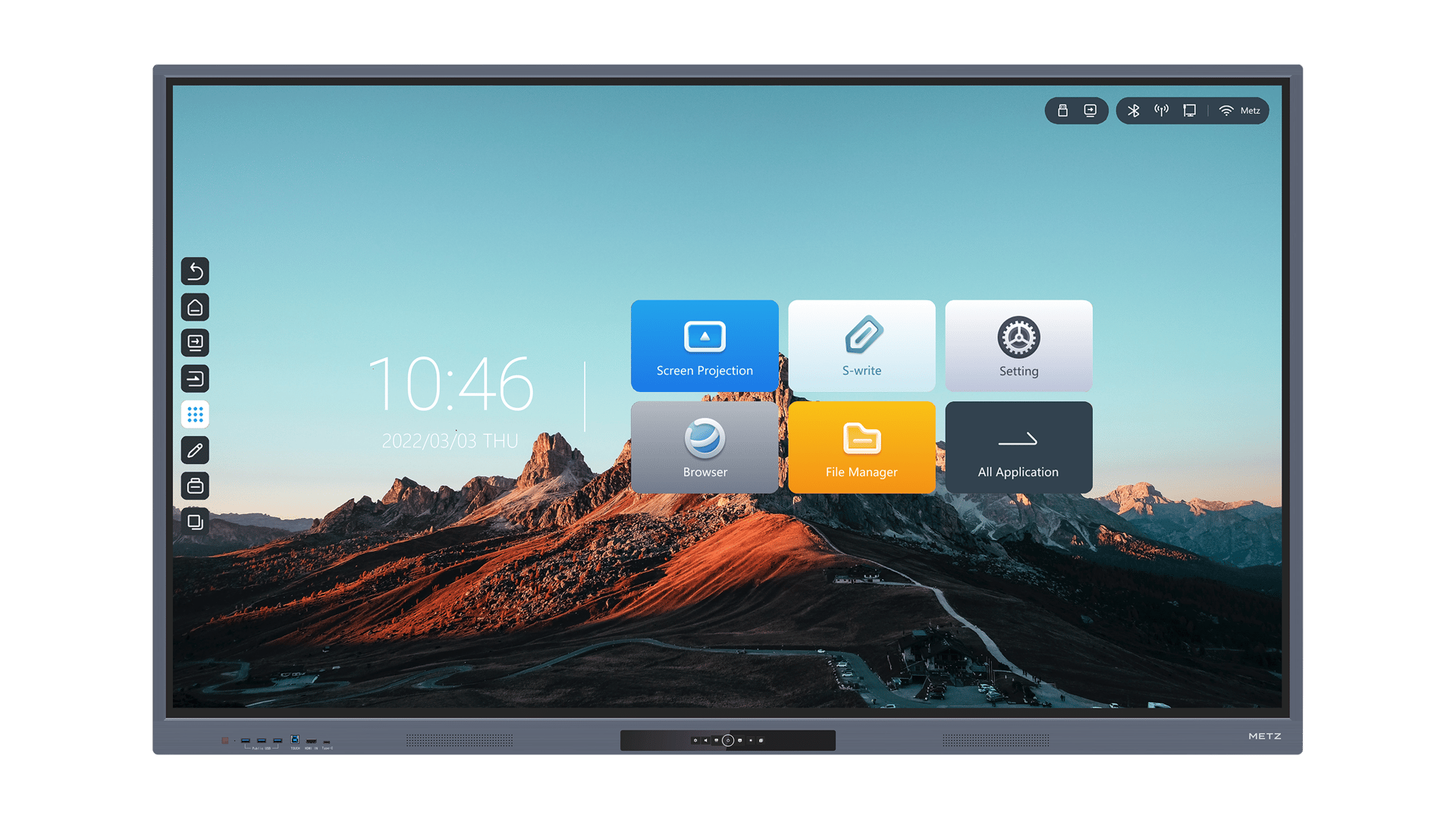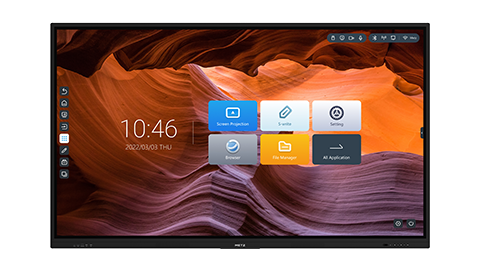1. Introduction
PowerPoint presentations are a powerful tool for conveying information and ideas in a visually engaging manner. However, when it comes to displaying complex data or interactive plots, PowerPoint's built-in features may not always be sufficient. In this article, we will explore various methods and techniques to effectively display interactive plots in PowerPoint, allowing you to create engaging presentations that captivate your audience.
2. Utilizing Third-Party Tools
One of the easiest ways to display an interactive plot in PowerPoint is by utilizing third-party tools or plugins. These tools often provide more advanced features and customization options compared to PowerPoint's native capabilities. Some popular options include DataPoint, Think-Cell, and LiveWeb. By integrating these tools into your PowerPoint presentation, you can seamlessly display interactive plots that can be updated in real-time.
3. Embedding Interactive Plots
Another effective method to display interactive plots in PowerPoint is by embedding them from other applications or websites. Many data visualization tools, such as Tableau or Plotly, allow you to export or share interactive plots as web-based widgets or HTML files. You can then insert these widgets or files into your PowerPoint slides, enabling your audience to interact with the plots directly during the presentation.
4. Creating Animated Visualizations
Instead of relying solely on static plots, you can enhance your PowerPoint presentation by creating animated visualizations. PowerPoint offers basic animation features, such as slide transitions and object animations, which can be utilized to bring your plots to life. By animating different elements of your plot, you can guide your audience's attention and highlight important trends or insights.
5. Incorporating Hyperlinks and Navigation
PowerPoint allows you to incorporate hyperlinks and navigation within your presentation, which can be utilized to create interactive experiences. You can hyperlink specific elements of your plot to other slides within the presentation, enabling the audience to explore different aspects or details of the data. This method is particularly useful when dealing with large datasets or complex visualizations.
6. Leveraging PowerPoint Add-Ins
PowerPoint offers a wide range of add-ins that can enhance its functionality and enable you to display interactive plots more effectively. For example, the Office Timeline add-in allows you to create interactive timelines and Gantt charts, while the Poll Everywhere add-in enables real-time audience polling. By exploring and utilizing these add-ins, you can make your PowerPoint presentations more engaging and interactive.
7. Incorporating Excel Charts
If you prefer to work within PowerPoint's native environment, you can still create interactive plots by incorporating Excel charts. PowerPoint allows you to embed Excel charts directly into your slides, and these charts can be modified and updated within PowerPoint itself. By linking your Excel chart to the underlying data, you can ensure that your plot remains interactive and up-to-date.
8. Designing Interactive Infographics
Infographics are a popular way to present complex information and data in a visually appealing manner. By designing interactive infographics within PowerPoint, you can combine textual information, images, and interactive plots to create engaging and informative slides. Utilize PowerPoint's shape and image editing tools, along with animation features, to create visually stunning infographics that captivate your audience.
9. Sharing PowerPoint Online
If you want to share your interactive plot with a wider audience or enable remote collaboration, consider sharing your PowerPoint presentation online. Platforms like Microsoft OneDrive, Google Slides, or SlideShare allow you to upload your presentation and share it with others. This way, your audience can access and interact with your interactive plots from anywhere, using just a web browser.
10. Testing and Ensuring Compatibility
Before presenting your interactive plot in PowerPoint, it is crucial to test and ensure its compatibility across different devices and platforms. Make sure that any third-party tools, plugins, or embedded content function properly and are accessible to your audience. Additionally, consider optimizing your plot's design and interactivity for both desktop and mobile viewing, to ensure a seamless experience for all viewers.