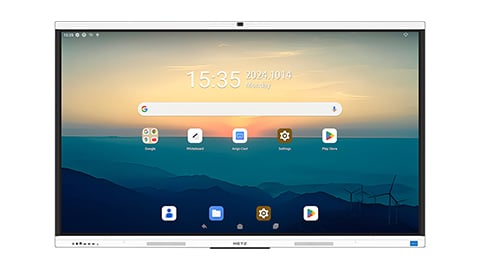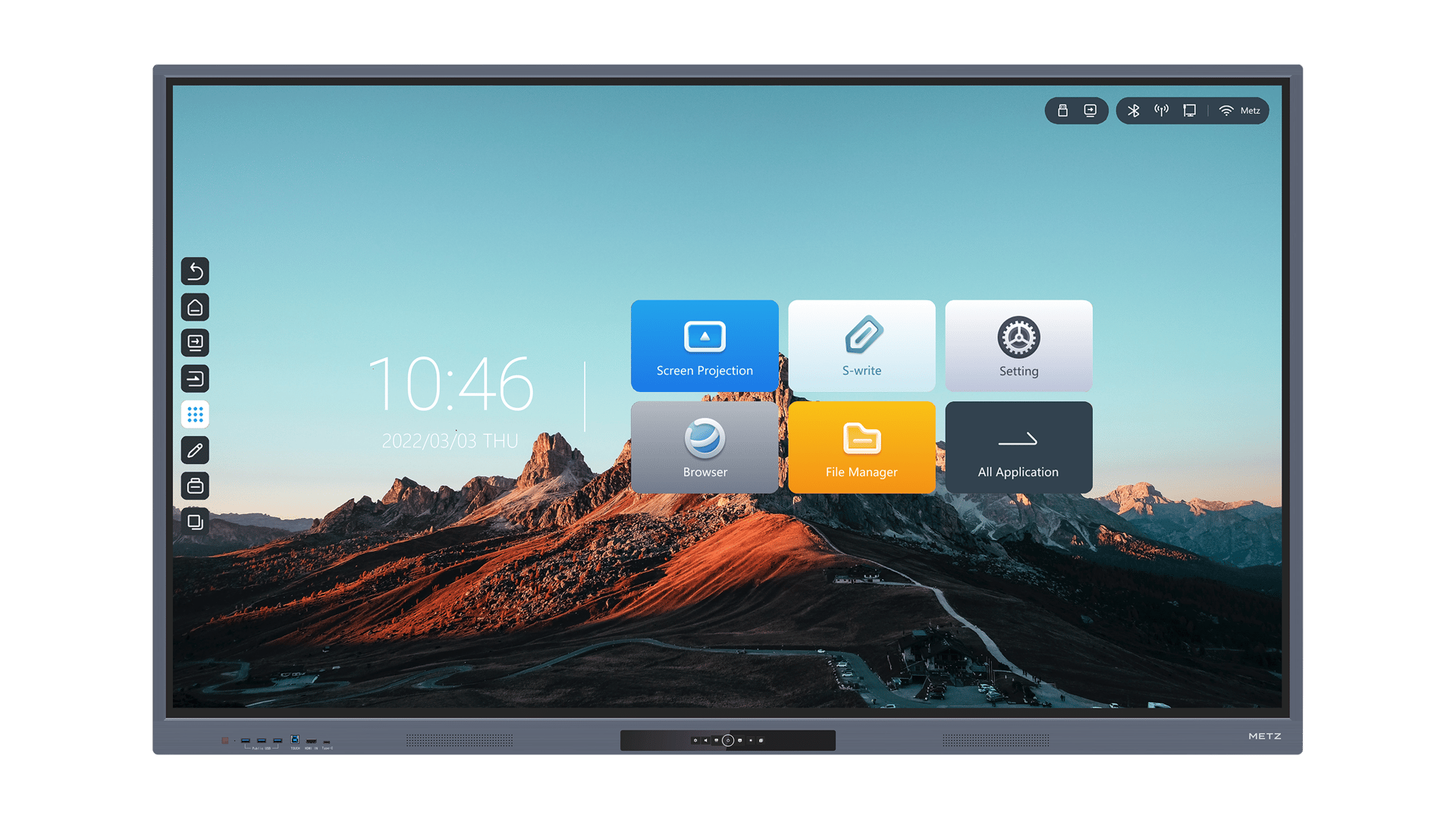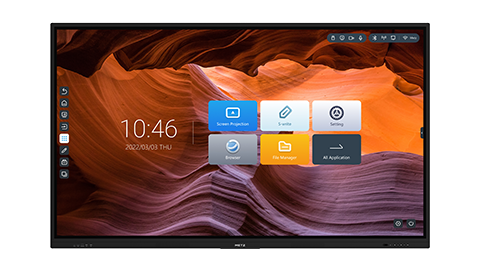how to write on a smartboard: A Comprehensive Guide
Smartboards, also known as interactive whiteboards, have revolutionized the way we teach and present information. These innovative devices provide an interactive and engaging platform for educators, students, and professionals alike. If you're new to using a smartboard or want to enhance your skills, this comprehensive guide will walk you through the various aspects of writing on a smartboard effectively.
1. Understanding the Basics of a Smartboard
Before we delve into the specifics of writing on a smartboard, it's essential to understand the basic functionalities of this device. A smartboard is essentially a large touchscreen display that allows users to interact with it using their fingers or a stylus. It connects to a computer and can be used to display presentations, videos, and websites.
2. Preparing Your Smartboard for Writing
Before you start writing on a smartboard, make sure it is properly set up and calibrated. Ensure that the smartboard is connected to a computer and that the necessary software is installed. Calibrate the smartboard by following the instructions provided with the device. This step is crucial for accurate touch input and smooth writing experience.
3. Choosing the Right Writing Tools
Smartboards offer various writing tools to suit different preferences and needs. These tools include digital pens, highlighters, and virtual keyboards. Experiment with different tools to find the one that you are most comfortable with. Additionally, familiarize yourself with the options available for adjusting the thickness and color of the writing tools.
4. Writing Tips for a Smooth Experience
Writing on a smartboard can sometimes feel different from writing on a traditional whiteboard or paper. To ensure a smooth experience, keep the following tips in mind:
- Write with a relaxed grip to avoid strain on your hand.
- Apply consistent pressure while writing to ensure legibility.
- Write slowly and steadily to maintain clarity.
- Take breaks if needed to avoid fatigue.
5. Utilizing Smartboard Features to Enhance Writing
Smartboards offer a wide range of features that can enhance your writing experience. These features include:
- Eraser tool: Use the eraser tool to quickly erase any mistakes or unwanted content.
- Zoom functionality: Zoom in on specific areas of the smartboard to focus on details while writing.
- Screen capture: Capture screenshots of your writing for later reference or sharing.
- Integration with other software: Smartboards often integrate with popular software like Microsoft Office, allowing you to import and annotate documents seamlessly.
6. Incorporating Interactive Elements into Your Writing
One of the major advantages of using a smartboard is the ability to incorporate interactive elements into your writing. You can add images, videos, and even web content to your writing to make it more engaging and informative. Utilize these features to create dynamic presentations or interactive lessons.
7. Collaborative Writing on a Smartboard
Smartboards facilitate collaboration by allowing multiple users to write on the same board simultaneously. This feature is particularly useful in educational settings or during brainstorming sessions. Encourage participation and collaboration by using features like different colors for each user or assigning specific sections of the smartboard to different individuals.
8. Saving and Sharing Your Smartboard Writing
Once you have completed your writing on a smartboard, it's important to save and share your work. Most smartboard software allows you to save your writing as image files or in compatible file formats. You can then share these files via email, print them, or upload them to cloud storage for easy access.
9. Troubleshooting Common Smartboard Writing Issues
While writing on a smartboard is generally a seamless experience, you may encounter some common issues. These include:
- Calibration problems: If the touch input seems inaccurate, recalibrate the smartboard.
- Writing lag: If there is a delay between your writing and its appearance on the screen, check the computer's processing power and ensure no other programs are running in the background.
- Software glitches: If you encounter software-related issues, try restarting the software or updating it to the latest version.
10. Conclusion
Writing on a smartboard opens up a world of possibilities for educators, students, and professionals. By understanding the basics, utilizing the features effectively, and incorporating interactive elements, you can make your writing on a smartboard engaging and informative. Remember to choose the right writing tools, keep your writing clear and legible, and save and share your work for future reference. With practice and exploration, you'll soon become a master at writing on a smartboard.