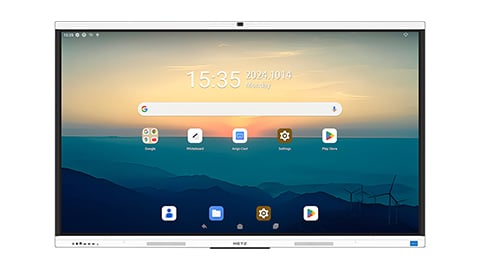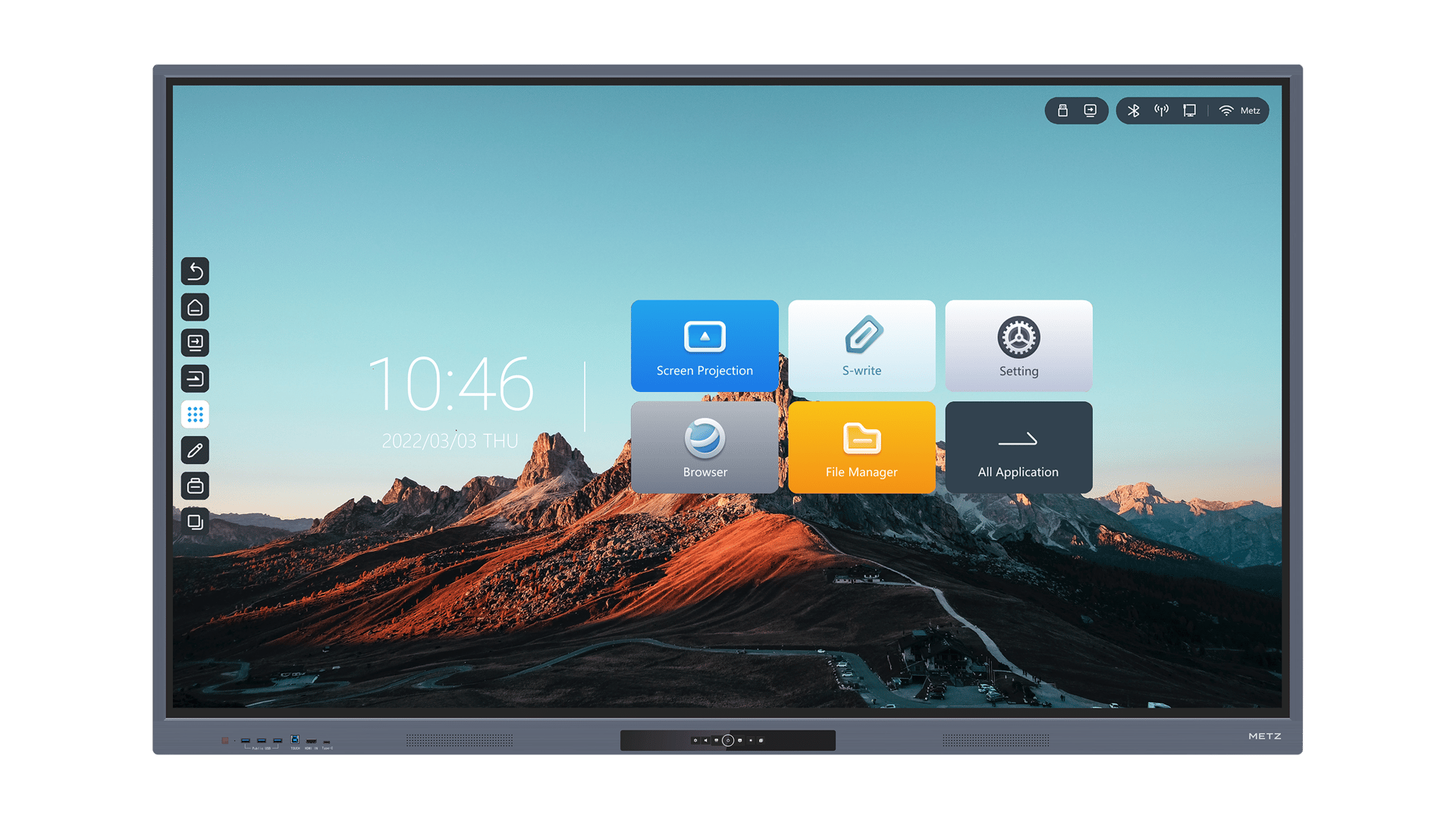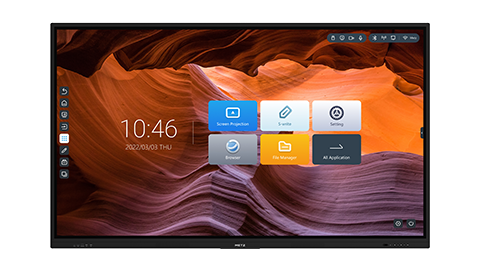Smartboard Not Responding to Touch: Troubleshooting Tips
Introduction:
Smartboards have become an essential tool in classrooms and meeting rooms, offering an interactive and engaging way to present information. However, if your smartboard is not responding to touch, it can be frustrating and disrupt your teaching or presentation. In this article, we will explore various potential causes and troubleshooting tips to help you resolve this issue quickly and efficiently.
1. Check for Physical Obstructions
If your smartboard is not responding to touch, the first thing you should do is check for any physical obstructions. Dust, dirt, or debris on the screen can interfere with touch sensitivity. Use a soft cloth to clean the screen gently and remove any fingerprints or smudges. Additionally, ensure that there are no objects placed in front of the smartboard that may be blocking the sensors.
2. Calibrate the Smartboard
Calibrating the smartboard can often solve touch responsiveness issues. Most smartboards have a built-in calibration tool that allows you to align the touch sensors accurately. Access the settings menu on your smartboard and look for the calibration option. Follow the on-screen instructions to perform the calibration process. This should improve touch accuracy and responsiveness.
3. Update Firmware and Drivers
Outdated firmware or drivers can cause compatibility issues, resulting in a smartboard not responding to touch. Check the manufacturer's website for any available firmware or driver updates. Download and install the latest versions for your specific smartboard model. These updates often include bug fixes and improvements that can resolve touch-related problems.
4. Restart the Smartboard and Connected Devices
Just like any electronic device, a simple restart can often fix technical glitches. Turn off both the smartboard and any connected devices, such as computers or projectors. Wait for a few minutes, then turn them back on. This process can help reset the system and clear any temporary issues that may be causing the touch responsiveness problem.
5. Check the USB Connection
The USB connection between the smartboard and the computer or other devices may become loose or disconnected, leading to touch-related issues. Ensure that the USB cable is securely plugged into both the smartboard and the computer. If possible, try using a different USB cable to eliminate the possibility of a faulty cable causing the problem.
6. Disable and Re-enable Touch Functionality
If none of the above steps resolve the issue, you can try disabling and re-enabling the touch functionality. Access the Device Manager on your computer and locate the smartboard under the "Human Interface Devices" section. Right-click on the smartboard and select "Disable." After a few seconds, right-click on it again and choose "Enable." This process can refresh the connection and potentially resolve touch responsiveness problems.
7. Test with Another Device
To determine whether the issue is with the smartboard itself or the connected device, try connecting the smartboard to a different computer or device. If the smartboard works fine with the alternate device, it suggests that the problem lies with the original device's settings or drivers. In this case, you may need to troubleshoot the specific device for touch-related issues.
8. Contact Technical Support
If none of the above solutions work, it is advisable to contact the technical support of the smartboard manufacturer or your institution. They will have specialized knowledge and experience in resolving smartboard-related issues. Provide them with all the necessary details and steps you have taken so far to assist them in diagnosing and resolving the problem effectively.
9. Consider Professional Repair or Replacement
If the smartboard is still not responding to touch after exhausting all troubleshooting options, it may be a hardware fault that requires professional repair or replacement. Consult with the manufacturer or a trusted technician to assess the situation and determine the best course of action. They will be able to provide guidance on whether the smartboard can be repaired or if a replacement is necessary.
10. Preventive Maintenance and Care
To avoid future touch responsiveness issues, it is essential to practice preventive maintenance and care for your smartboard. Regularly clean the screen using a soft cloth and non-abrasive cleaning solutions. Avoid using excessive pressure while touching the screen, as it may cause damage. Additionally, follow the manufacturer's guidelines for operating and storing the smartboard to ensure its longevity and optimal performance.