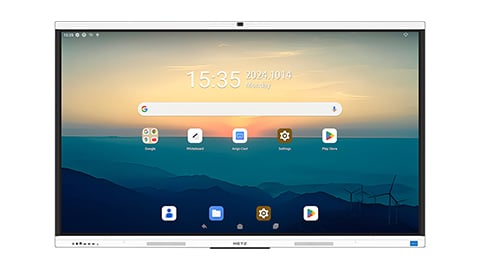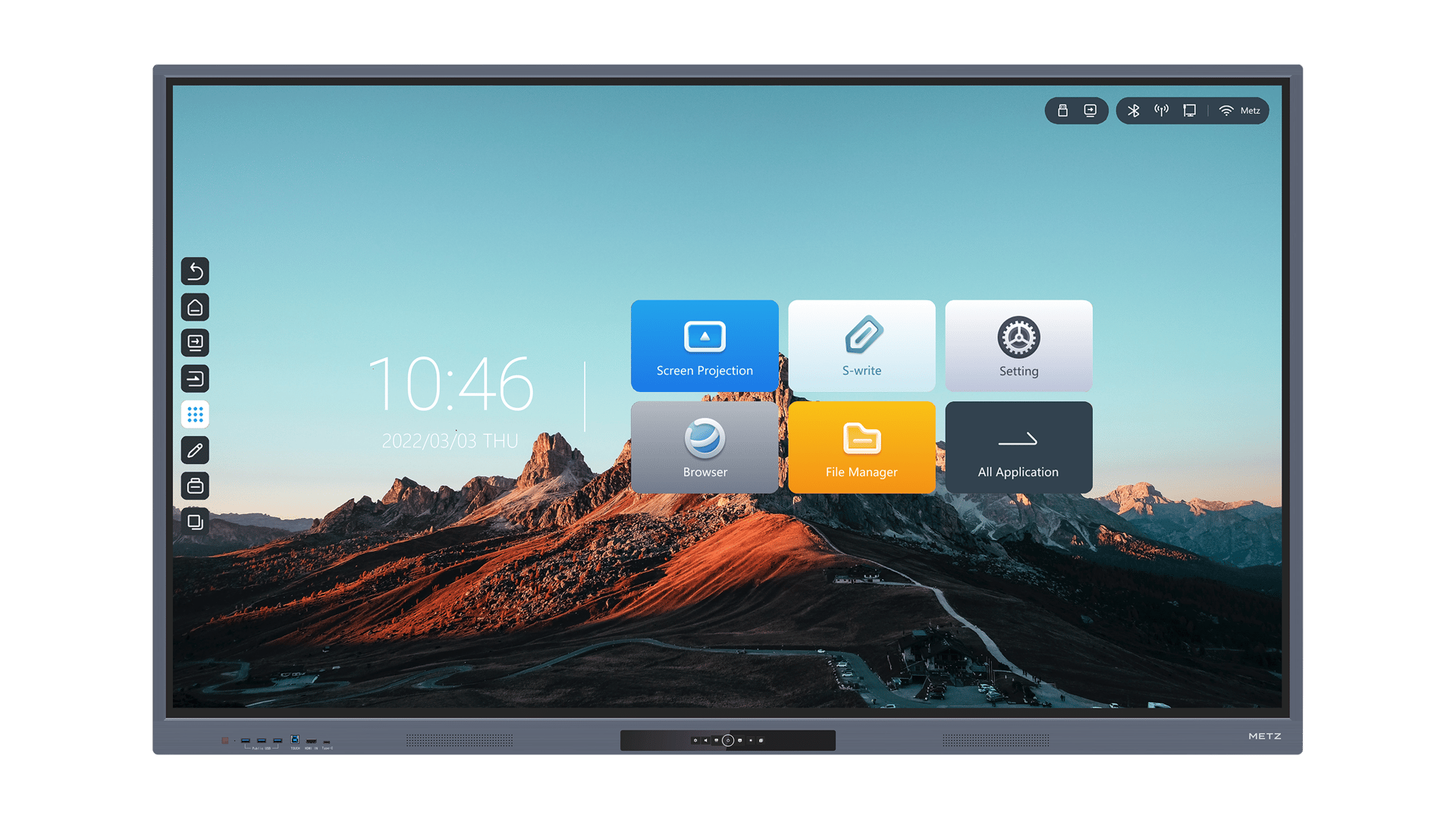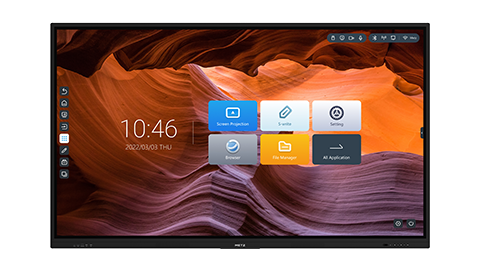Introduction
Smartboards have revolutionized the way we interact with technology in classrooms and boardrooms. These interactive whiteboards offer a range of features that enhance collaboration and engagement. However, like any electronic device, smartboards can encounter technical issues that may disrupt their functionality. In this article, we will explore various aspects of smartboard troubleshooting and provide practical solutions to common problems.
1. Calibration Issues
One of the most common issues with smartboards is calibration problems. If you notice that the touch accuracy is off or the cursor is not aligned with your touch, it may be time to recalibrate your smartboard. To perform a calibration, access the settings menu on your smartboard and follow the on-screen instructions. If calibration issues persist, try cleaning the screen and ensure there are no obstructions or glare affecting the touch sensitivity.
2. Connection Problems
A stable and reliable connection is crucial for a seamless smartboard experience. If you encounter connection problems, start by checking all the cables and connections. Ensure that the power cable is securely plugged in and that all other cables are properly connected. Additionally, verify that the HDMI or VGA cable is securely connected to both the smartboard and the device it is connected to. If the issue persists, try using a different cable or port to isolate the problem.
3. Software Glitches
Smartboard software glitches can cause various issues, such as freezing, lagging, or unresponsive touch. To troubleshoot software problems, make sure that your smartboard's software is up to date. Check the manufacturer's website for any available updates or patches. If the problem persists, try reinstalling the software or contacting the manufacturer for further assistance. It is also a good practice to regularly clear the cache and temporary files to optimize the software's performance.
4. Projection or Display Issues
If your smartboard's projection or display is not functioning properly, there are a few troubleshooting steps you can take. First, check the projector or display settings to ensure they are correctly configured. Adjust the brightness, contrast, and resolution settings as needed. If the problem persists, try connecting your smartboard to a different display device to determine if the issue lies with the smartboard or the display. If necessary, contact the manufacturer or a professional technician for further assistance.
5. Pen or Touch Recognition Problems
Smartboards rely on accurate pen and touch recognition to provide an interactive experience. If you are experiencing issues with pen or touch recognition, start by checking the batteries in your smartboard pen. Ensure they are properly inserted and have sufficient charge. If the problem persists, try calibrating the pen or touch settings on your smartboard. If these steps do not resolve the issue, it may be necessary to replace the pen or contact the manufacturer for further troubleshooting.
6. Audio Troubles
Many smartboards come equipped with built-in speakers or audio output options. If you are experiencing audio troubles, first check the volume settings on your smartboard and the connected device. Ensure that the audio cables are securely connected and that the correct audio input/output settings are selected. If the issue persists, try connecting external speakers or headphones to determine if the problem lies with the smartboard or the audio output device.
7. Firmware Updates
Regular firmware updates can improve the performance and functionality of your smartboard. Check the manufacturer's website for any available firmware updates and follow the provided instructions to install them. Firmware updates often address known issues and bugs, so keeping your smartboard's firmware up to date is essential for optimal performance.
8. Hardware Malfunctions
In some cases, smartboard troubleshooting may require addressing hardware malfunctions. If you suspect a hardware issue, such as a faulty digitizer or connection port, it is advisable to contact the manufacturer or a professional technician for assistance. Attempting to repair or replace hardware components without proper expertise may cause further damage to your smartboard.
9. User Error
Occasionally, the problem with your smartboard may not be a technical issue but rather a user error. Ensure that you are using the smartboard correctly and familiarize yourself with its features and functions. Refer to the user manual or online resources provided by the manufacturer for guidance. Double-check your connections, settings, and any additional peripherals to eliminate any simple mistakes before delving into more complex troubleshooting steps.
10. Contacting Support
If you have exhausted all troubleshooting options or are unsure how to resolve a specific issue, do not hesitate to contact the manufacturer's support team. They are equipped with the knowledge and expertise to assist you in resolving complex smartboard problems. Provide them with detailed information about the issue, any error messages you have encountered, and the steps you have already taken to troubleshoot the problem.